Search This Blog
FAQ: How do I resize and print?
You need to bring your jpeg into your word processing, photo editing or graphics software before you can resize.
With MS Word, for example (which most people already have):
1. Open a new file in Word
2. Drag your jpeg image file into your opened Word File (or import image from the menu.)
3. Click on the image once it's in Word -- it will highlight
(hold Shift down so your image doesn't distort.) Just grab a corner to resize.
4. PRINT!
You need to bring your jpeg into your word processing, photo editing or graphics software before you can resize.
With MS Word, for example (which most people already have):
1. Open a new file in Word
2. Drag your jpeg image file into your opened Word File (or import image from the menu.)
3. Click on the image once it's in Word -- it will highlight
(hold Shift down so your image doesn't distort.) Just grab a corner to resize.
4. PRINT!
FAQ: How do I open this file I just downloaded?
Once you have saved the zip file to your computer, you'll need to "unzip" it before you can use it. If you don't have an unzip program already, you can download a free one online, like this one I recommend called 7-zip.
Always save your zip file to a folder on your computer where you can easily find it again. (I keep mine on a folder called Mo Stampin on my desktop)
Also MAKE SURE to to keep a backup file somewhere safe, like on a flash drive, external drive or rewriteable CDROM. You are responsible for keeping your data safe and you should be doing this for ALL the information on your computer, including your images.
Once you have saved the zip file to your computer, you'll need to "unzip" it before you can use it. If you don't have an unzip program already, you can download a free one online, like this one I recommend called 7-zip.
Always save your zip file to a folder on your computer where you can easily find it again. (I keep mine on a folder called Mo Stampin on my desktop)
Also MAKE SURE to to keep a backup file somewhere safe, like on a flash drive, external drive or rewriteable CDROM. You are responsible for keeping your data safe and you should be doing this for ALL the information on your computer, including your images.
FAQ: How do I get Mo's freebies?
If you'd like to make creations to Mo's freebies (plus see some gorgeous samples--and check out updates on her newest art), you just have to join one of these groups...
Mo's Facebook Fanpage
Mo's Paper Craft Planet Group
If you'd like to make creations to Mo's freebies (plus see some gorgeous samples--and check out updates on her newest art), you just have to join one of these groups...
Mo's Facebook Fanpage
Mo's Paper Craft Planet Group
Subscribe to:
Post Comments (Atom)
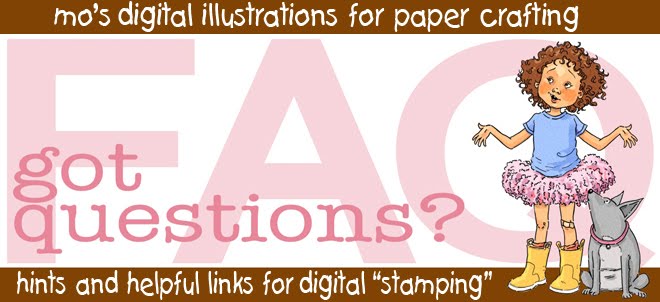





Mo' I have the horse tutorial on my blog if you would like it..
ReplyDeleteLove to, Shell! Thanks!
ReplyDeleteHi Mo... I would love it if you would link to my prisma pencil tutorial.
ReplyDeletehttp://thewiredangel.blogspot.com/2009/07/coloring-with-prismacolor-pencils.html
Talk to you later!
Thanks Peggy! I'm going to let my daughter and her friend try coloring with my Prismas today and plan to make both of them read this first.
ReplyDeleteI've just done a tutorial on how to add digi images to candles :)
ReplyDeleteI just learned about you and your images and I LOVE them! Please add me to your mailing list/tutorials, and whatever else you have. Thanks,
ReplyDeleteTammie~
mrstamtam@gmail.com